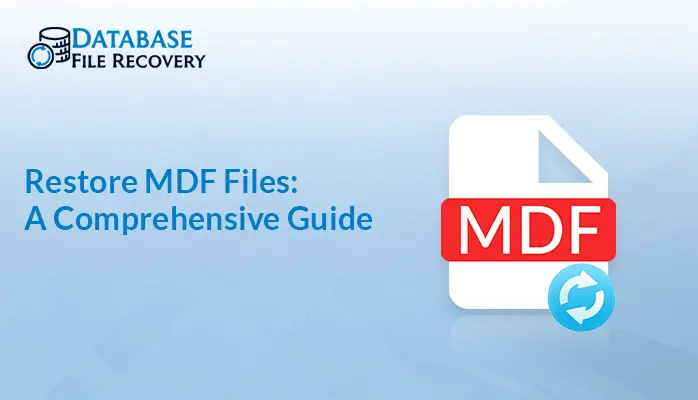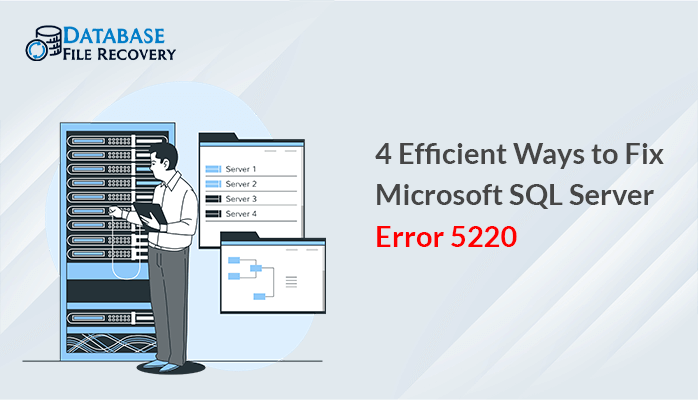-
Written By Robert Scott
-
Updated on August 1st, 2024
Know How to Shrink Log File in SQL Server Database?
Summary: “Microsoft SQL Log file is a constant report of all changes in the database. Indeed, each database contains a minimum of one file. But sometimes this file grows too large and takes up much space. In such cases, users particularly try to find solutions to shrink their transaction log files. This blog provides comprehensive solutions to shrink log file on sql server manually or by SQL Log Recovery Software. Read the blog till the end for a better understanding.
Download Now Purchase Now
Why MS SQL Shrink Database?
It is because of the following reasons:
- To recover extra unused space that is of no use, to make modifications.
- SQL shrinks for deallocating and returning data pages to the file system.
- Also, it is required to stop transactions running irrelevantly for a long while.
- Configure the correct recovery model and control lacking backups.
- Moreover, it is mainly done to reduce the size of the log file.
What are the Methods to Shrink Log File in SQL Server?
Generally, users want to reuse the freed-up space and stop the rapid growth of transaction logs. However, db shrink in sql server can only be executed when the database is online and one virtual log file is at least set free. Furthermore, this can be done using the following methods:
- SQL Server Management Studio(SSMS)
- Transact-SQL and
- Professional Tool
Below here, the step-by-step process for the above-given methods is discussed.
Method 1: Using SQL Server Management Studio to Shrink Log Files
Absolute memory allocation is crucial for managing important database files. Follow these steps to shrink irrelevant log files:
- Open the MS SSMS, connect the database server, and go to the Object Explorer.
- Select the database to shrink. Right-click and choose Tasks > Shrink > Files.
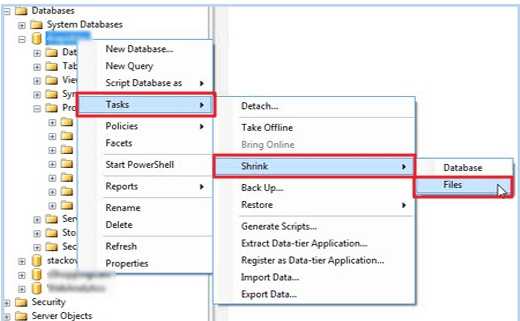
- The shrink file window will open. Subsequently, set the file type Log and specify the file name.
- Next, choose shrink action, specify file size, and click OK.

Method 2: SQL Shrink Database using Transact-SQL
This manual method involves inputting some commands. To shrink the log file, follow the given steps:
- Firstly, connect to any database engine and select New Query.
- If the database exists in Simple Recovery Mode run the command:

- Further, if the database is in Full Recovery Mode, set it back to simple using the command:
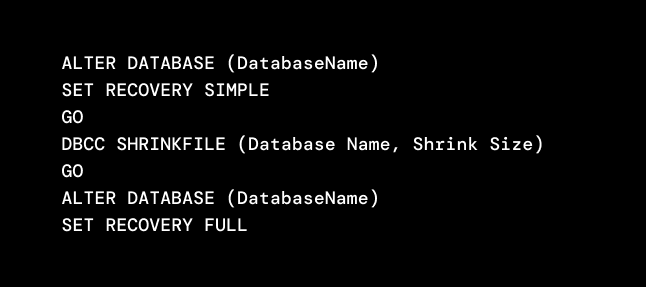
- Moreover, to check the logical name of a transaction log file, use the command:

- Lastly, select Execute after inputting commands.
Automated Tool to Recover the SQL Database Log Files
Without backup, the size of transaction log files grows and issues arise leading SQL Log File Corruption. Therefore, a need occurs to shrink log file in SQL server database. But, it is completely not always possible. Hence, to prevent it, use SQL Log Recovery Software and recover SQL data.
Further, because of the following reasons, it is considered as best alternative of SQL Server shrink log file:
- It is easy to use and can quickly recover files.
- This tool supports different versions of SQL Server.
- Additionally, it has a data range feature saving recovered data.
Stepwise Process to Shrink Log File using Tool
- Download the tool on your system. Run it as an administrator.
- Browse and select the required database files from the system. Click Next.

- Subsequently, choose the files and folders you want to save, preview, and click Save.
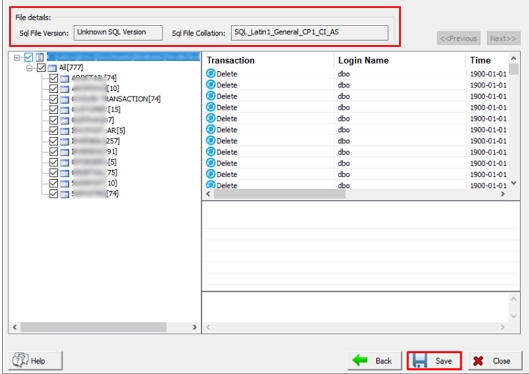
- Now, select the saving option and operations to be performed. Finally, click OK.
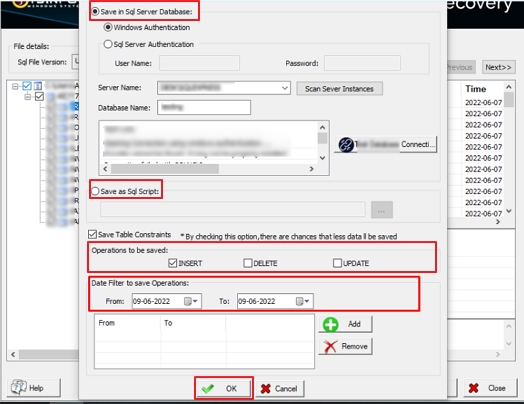
Conclusion
To sum up, this write-up described how you can effortlessly shrink log file in SQL Server Database. It is essential to shrink files to invoke and make them available for different I/O operations. You can try any of the methods. However, using the manual method for novice users is tedious and complex. So, the best choice is to go for a professional solution.
Frequently Asked Questions (FAQs)
Q. How to shrink database log file automatically?
To shrink the database log file automatically, follow the given steps:
1. Open the SQL Server Management Studio and connect the server. Now, move to Object Explorer.
2 Subsequently, choose the log file to shrink. Right-click and select Tasks, choose Shrink, and click File.
3. In the next window, set Log as the file type, specify a name, and choose shrink action. Finally, click OK.
About The Author:
With more than five years of experience in email migration, Data Recovery, Email Backup, and File Management, I combine my years of experience with a strong interest in new technology. My professional journey is fueled by a genuine passion for navigating and mastering the latest advancements in these fields, ensuring that I stay ahead of the curve and bring innovative solutions to the table.
Related Post