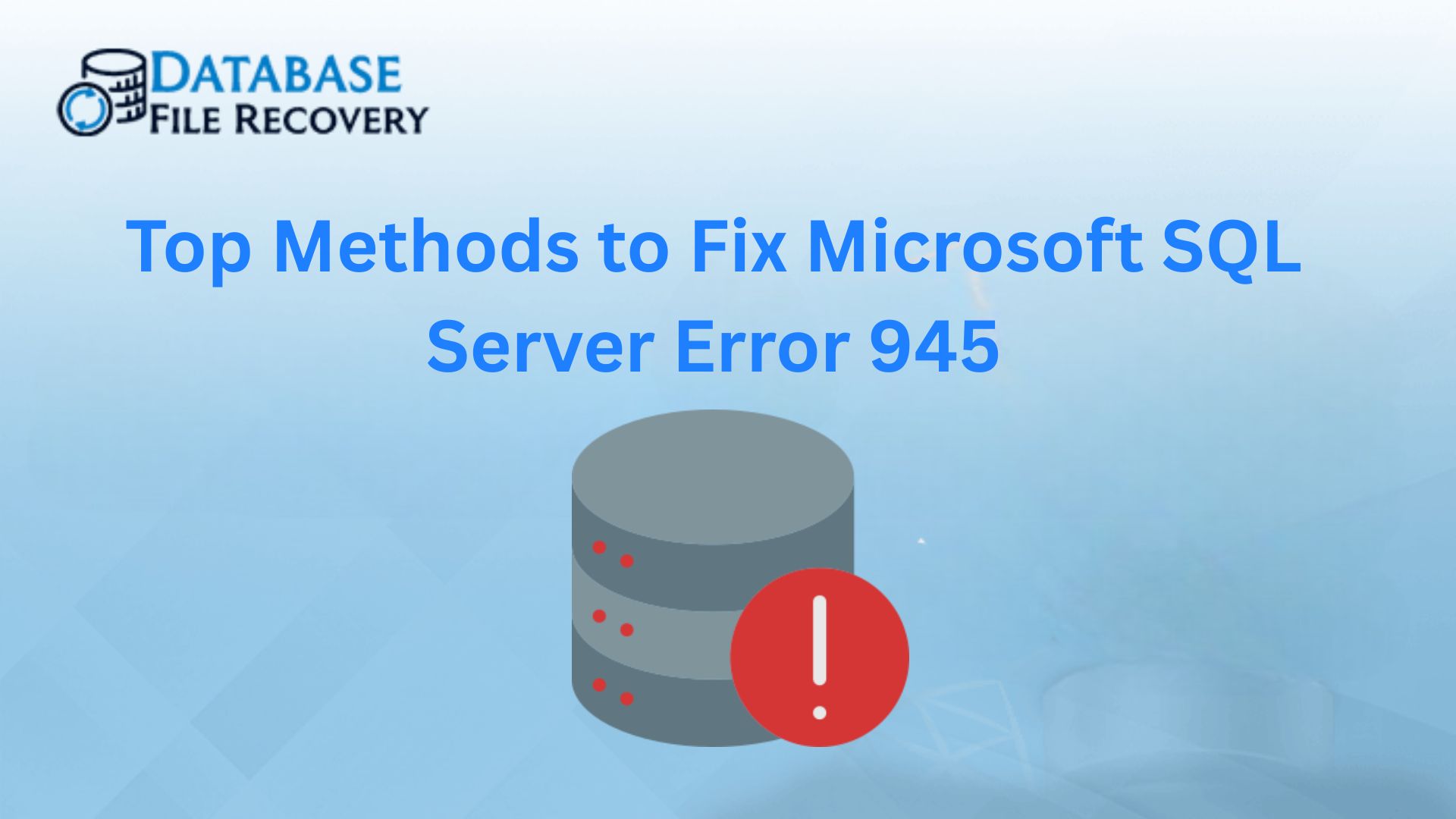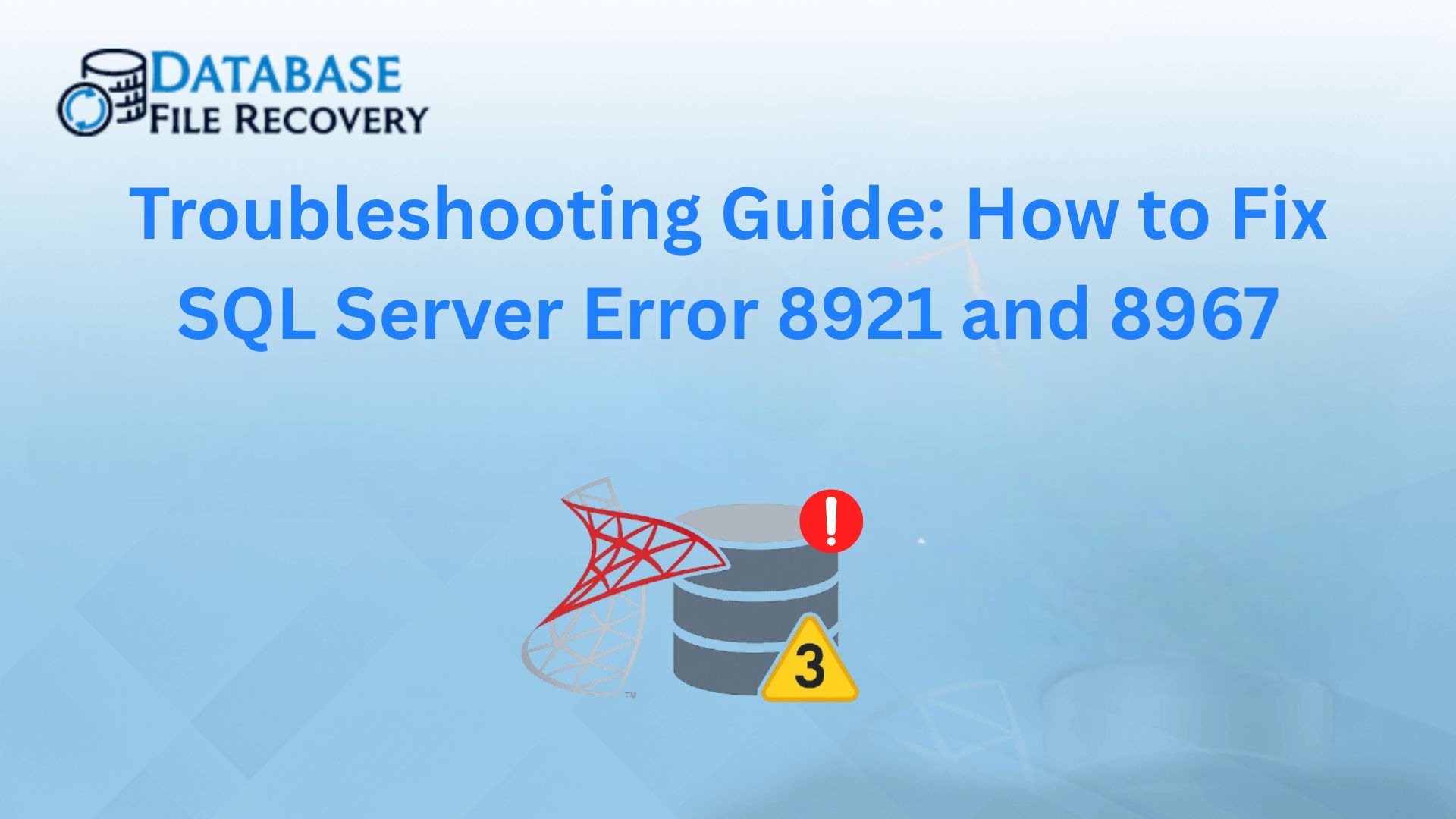-
Written By Shivam Rathore
-
Updated on March 26th, 2025
A Detailed Guide to Restore SQL Database without Log File
Summary: Every SQL Server has two main files, i.e., a primary database file (MDF) and a transaction log file (LDF). These files are essential to maintain the SQL databases and the changes made within. However, there are times when the files get damaged or corrupted. In such cases, a backup is essential to restore data. But what if the backup log file is also not accessible? So, this blog outlines the needs and relevant methods to restore SQL database without log file. Also, learn about MS SQL Database Recovery Tool for SQL database repair no log.
Download Now Purchase Now
Rebuild SQL Transaction Log: Know Why?
The significant reasons that state the importance of SQL Server missing log file recovery are:
- To restore the database consistency and make SQL logs functional.
- Free up the server space and keep the file size in control to secure disk resources.
- Improve the performance of I/O, database queries, and others, reducing overheads.
- Ensure a proper data backup to retrieve the content securely without losses.
Furthermore, before moving on to the methods you must be aware of the following:
- Having a Full Database Backup for smooth recovery.
- Identifying the recovery model required: Simple or Full/Bulk Logged
Effective Approaches to Restore SQL Database Without Log File
In this section, find two manual methods and a professional tool to attach MDF File SQL Server. These methods do not require transaction logs and can be performed by following the given guide.
Method 1: Attach SQL Database without LDF Using SSMS
The first manual method can be performed through SQL Server Management Studio on the system. Follow these steps:
- Start SSMS and firstly, connect to a Server Instance.
- Then, click Object Explorer and expand it to choose a Database.
- Right-click it and select Attach from the shown options.
- The Attach Database window appears. Further, click Add and browse MDF.
- Select the MDF file from the system from the tree structure and click OK.
- Afterward, preview the details of the database. You will find that the server cannot find log files.
- The .ldf files are unavailable so, select the shown log file and click Remove.
- In the end, click OK to complete SQL Server recovery without log.
With this, you have restored the SQL database without logs. The server will automatically create new logs and place them in the same folder as the data file. However, if you do not find this method very helpful or your SQL Server Restore Failed, try another freeway.
Method 2: Restore SQL Database without Log File via Queries
This manual method is performed using the Transact-SQL (T-SQL) queries in the SQL Server. DBAs can run the given command and easily retrieve the database.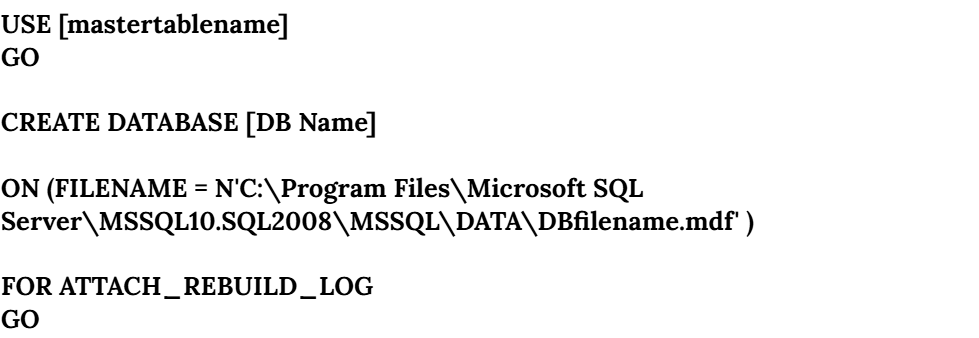
Press Enter to run the command and wait until the process completes. It may take time depending on the size of your MDF file. Once it completes, refresh the database again to see the changes and get the desired results. Following these, you have completed the task to SQL database restore MDF only successfully.
But is it all? No! These manual methods are free but have some unavoidable limitations. Get to know them now.
Drawbacks of the Manual Methods
- Only suitable for healthy MDF files without errors or damage.
- Cannot recover multiple database files at once and is time-consuming.
- Users need technical knowledge to use SSMS and perform queries.
- Can be only performed while no other task is running and contains data risk.
So, what to do in these situations? Go for the best alternative, i.e., using a professional tool to repair files and recover data.
Method 3: Professionally Restore SQL Database Without Log File
If your MDF file is inaccessible and you need to restore data, use the MS SQL Database Recovery Tool. This tool is a complete solution to restore faulty SQL database MDF Files in bulk. It allows smooth recovery and data retrieval for large and bulky files at once. Additionally, the software enables to recover all the data including stored procedures, tables, rules, keys, etc. Moreover, it functions well on all Windows systems without restrictions. Any technical or novice user can Fix SQL Database in Recovery Mode without trouble.
How to Perform SQL Server Recovery without Log?
Follow the given procedure to recover the data in minimum steps:
- Install and run the MS SQL Database Recovery Tool on the system.
- Click Open and browse MDF files. Press Open to add them to the tool.
- Further, choose a recovery mode: Standard or Advanced to repair MDF.
- Check other collation options and click OK.
- Afterward, preview the recovered MDF data in the window and press Save.
- Choose to save as SQL Database or SQL Script and provide details.
- At last, apply other options (as needed) and click OK to restore.
This is a direct approach to restore your SQL Server database without log files.
Conclusion
With the methods described above in the blog, restore SQL database without log file. The manual methods are free and more but have some limitations that disrupt the tasks. Also, there is no guarantee of accurate restoration of the database. So, it is best to use a professional tool and avoid all the hassle. It is secure as tested and verified by experts and gives 100% assured results.
Frequently Asked Questions
Q1. How can I restore SQL Server database without a transaction log?
Ans: Attach SQL database without LDF and restore database with these steps:
1. Run the MS SQL Recovery Tool and add the MDF file.
2. Select a recovery mode to repair MDF and click OK.
3. Preview and select recovered tables from tree format. Click Save.
4. Choose a destination to save MDF and opt for additional filters.
5. Finally, click OK to restore SQL Server database without transaction logs.
Q2. Is it possible restore a database without a log file?
Ans: Yes, using the SysInfo MS SQL Database Recovery Tool, restore a database without log file. It has no limitations and provides a demo mode to test the software and recover a limited number of files.
About The Author:
Meet Shivam, an experienced SEO executive and content strategist. He combines creativity with strategy to craft engaging content that connects with audiences and supports brand goals. With strong expertise in digital marketing and content planning, Shivam helps businesses thrive online.
Related Post