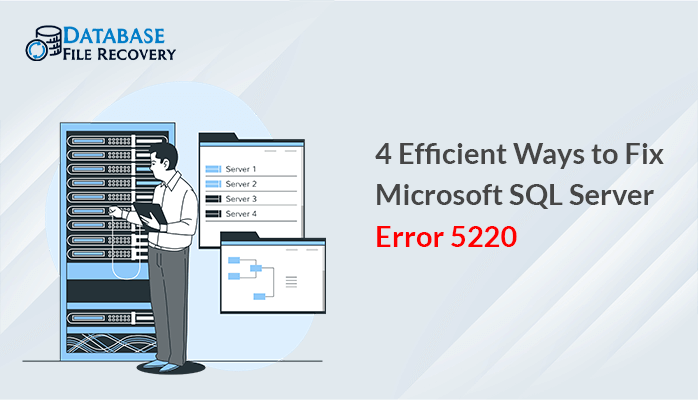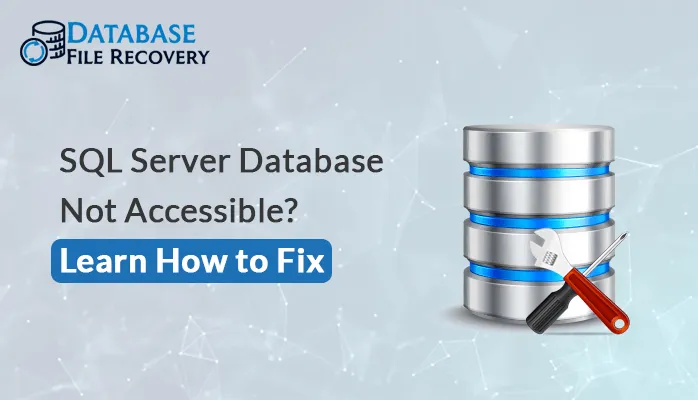-
Written By Robert Scott
-
Updated on September 6th, 2023
Restore MDF Files: A Comprehensive Guide
Summary: Businesses and various other organizations frequently utilize SQL for a variety of purposes. It can be extremely frustrating when the SQL server malfunctions due to issues such as MDF file corruption, system failures, or malware attacks. In such situations, repairing the SQL Database becomes essential. If you’re facing problems with MDF files and require to restore MDF file, you’re in the right place. This article will explain three distinct methods for restoring a database from an MDF file. The initial two methods are manual, while the third method involves an automated approach using Advanced MDF Recovery Pro.
Download Now Purchase Now
What are MDF Files?
A .mdf file is a special kind of file used by Microsoft SQL Server to keep all the important user information. This file is crucial because it holds all the data. Additionally, inside the MDF file, user data is stored in organized sections like columns, rows, fields, indexes, views, and tables. Furthermore, SQL Server lets you adjust settings for automatic growth and shrinking of the file, which can make the database work better.
Methods to Restore MDF File
In this section, we will explain the steps for three different approaches to restore database from MDF file. The different approaches are:
- SQL Server Management Studio (SSMS)
- Transact-SQL (T-SQL) Query
- Using Advanced MDF Recovery Pro
For fast and reliable restoration of your MDF files follow the third method.
Method 1: Using SQL Server Management Studio (SSMS)
Follow these instructions to connect the main database file using SSMS:
- Firstly, open a connection to a SQL Server.
- In the Object Explorer section, right-click on Databases, and select Attach.
- A window will pop up. Click on Add.
- Select the desired MDF file and click OK.
- The data (.mdf) and log (.ldf) files will appear in the Attach Database window. Confirm your selections and hit OK.
- Finally, refresh the databases, and you will find the database listed in Object Explorer.
Note: If you are facing SQL Error 5123, then it is advised to run SSMS with administrative privileges.
After following the above-mentioned steps you will restore MDF file. In the next section, we will discuss the next manual approach.
Method 2: Use Transact-SQL (T-SQL) Query to Recover MDF File
T-SQL is a useful tool that can restore databases from MDF files. The steps for the following are:
- Firstly, launch SSMS and establish a connection to a SQL Server instance.
- Select the New Query choice located on the toolbar.
- Now, write the following T-SQL code in case you have thee LDF File.
CREATE DATABASE TestDB_Suspect
ON (FILENAME = ‘C:\Program Files\Microsoft SQL Server\MSSQL10_50.DatabaseFileRecovery\MSSQL\TestDB_Suspect.mdf’),
(FILENAME = ‘C:\Program Files\Microsoft SQL Server\MSSQL10_50.DatabaseFileRecovery\MSSQL\TestDB_Suspect_log.LDF’)
FOR ATTACH;
- In cases where you do not have an LDF File, Write the following code.
CREATE DATABASE TestDB_Suspect
ON (FILENAME = ‘C:\Program Files\Microsoft SQL Server\MSSQL10_50.DatabaseFileRecovery\MSSQL\TestDB_Suspect.mdf’)
FOR ATTACH_REBUILD_LOG;
Note: Replace TestDB_Suscpect with the file name you want to Restore.
After following the steps you will successfully restore MDF File.
Method 3: Professional Tool to Recover MDF File
Advanced MDF Recovery Pro is a comprehensive solution to all issues related to MDF Files. It is very reliable and safe with advanced features and filters. IT Experts suggest this tool due to its interactive and easy GUI. Also, some features of this software are:
- Two recovery modes are available.
- Supports both Row and Page Compression.
- All versions of SQL and MDF files are supported.
- Compatible with all versions of Windows OS.
Steps to Restore MDF Files using the software.
- Firstly, download and Run Advanced MDF Recovery Pro with administrative privileges.
- Click Open in the software wizard and select the corrupted MDF File.
- Select the Recovery Mode and click OK, then select the files/folders from the Tree-structure format.
- Now, click Save SQL Data, and opt for the additional features and filters in the software wizard.
- Finally, click OK, and your database will be restored from the MDF file.
After implementing the steps mentioned above you will successfully restore MDF file.
Conclusion
Before concluding the blog, let’s recap what we discussed. In this blog, we provided a brief overview of MDF files. Additionally, we examined three approaches: SSMS, T-SQL, and Advanced MDF Recovery Pro, to restore MDF files. IT experts recommend using automated software for a secure and efficient restoration of MDF Files.
About The Author:
With more than five years of experience in email migration, Data Recovery, Email Backup, and File Management, I combine my years of experience with a strong interest in new technology. My professional journey is fueled by a genuine passion for navigating and mastering the latest advancements in these fields, ensuring that I stay ahead of the curve and bring innovative solutions to the table.
Related Post