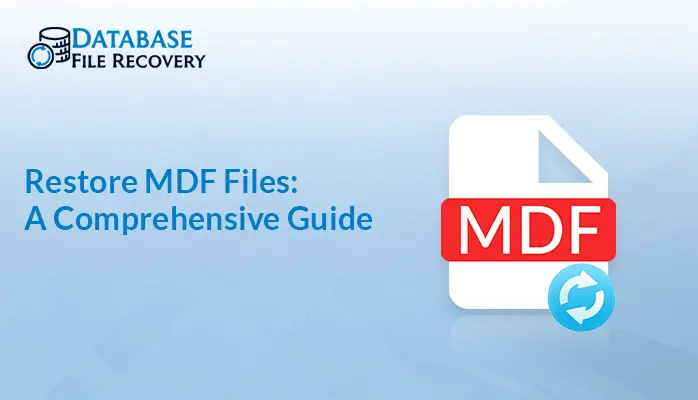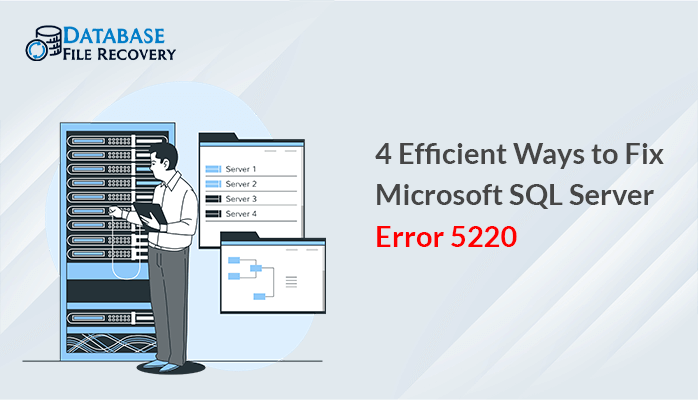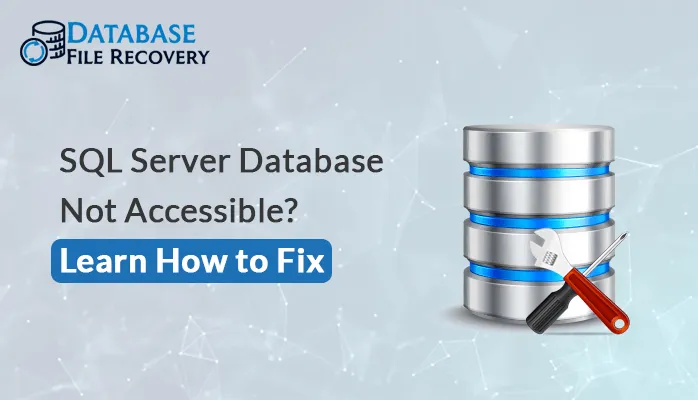-
Written By Robert Scott
-
Updated on October 22nd, 2024
Methods to Repair Unreadable and Corrupt VHDX/VHD Files
Summary: VHDX is a widely used file format that stores the content of a hard disk drive in a virtual machine. It helps to protect data and can store large-sized data and files. But, sometimes, when viruses enter the system, it makes the VHDX file corrupted. A corrupted VHDX file can disrupt the virtual system or it can also lead to data loss. So, it becomes significant to repair corrupt VHDX files. In this guide, you will find various manual solutions along with a professional Hyper-V Recovery Tool.
Download Now Purchase Now
How Does VHDX File Get Corrupted?
VHDX files get corrupted due to several reasons, the reasons are as follows:
- A sudden power cut while using the disk can make the VHDX file corrupted.
- VHDX files can get corrupted due to hardware failure or software bugs.
- Several viruses and malicious software can also lead to corrupted Hyper V VHDX.
- Antivirus software interrupting with a virtual machine can also cause corruption.
- Unstable internet connectivity can also make the VHDX file corrupted.
- Some Human Errors can also cause corruption in VHDX files.
How to Repair Corrupt VHDX File?
If you follow an accurate and reliable method, you can easily know how to repair a corrupted VHD file. Let’s get started with manual methods first, and then later we will also explore an expert solution.
Recover VHD File By Creating a New Virtual Hard Disk
- Firstly, go to This PC and right-click on it.
- Now, from the Show More Options, choose the Manage option.
- Next, select Disk Management and then click on More Actions.
- Later, choose the Create VHD option.
- Further, hit the Browse button and choose the VHD file from your system.
- Afterward, select the size of the file and hit OK.
- Finally, transfer all your data to this newly created file and remove the corrupted one.
Run the CHKDSK Command to Recover Deleted VHD File
You can also recover corrupted VHD by running the CHKDSK command. Let’s dive into the following steps to run the CHKDSK command:
- Go to the Start button, and type Command Prompt.
- Now, right-click on Command Prompt and run it as an administrator.
- Later, type CHKDSK and hit the Enter button.
The above command will first scan and then repair the corrupted file. Also, you can fix unreadable VHD→ repair corrupted/unreadable VHD.
Repair Corrupt VHDX File Using Windows Powershell
Windows Powershell is a kind of scripting language and a command line shell. It assists in automating administrative tasks for the Windows Operating System. Follow the below-mentioned steps to fix a damaged VHD file with Windows Powershell:
- In the first step, click on the Start menu.
- In the search bar, type Windows Powershell.
- Now, right-click on Windows Powershell and select Run as administrator option.
- Afterward, type the command Dism/Online/Cleanup-Image/ScanHealth.
- Ultimately, hit the Enter button to scan and repair corrupt VHD File.
Reinstall the Operating System Partition to Repair the VHD File
Reinstalling the partition can also help to repair corrupted VHD VHDX files Windows 7.
- First, you need to delete the corrupted partition and then reinstall Windows.
- Next, run this command
- The above command will reinstall the Exchange Server and also retrieve the Active Directory Configuration.
setup /mode:recoverserver /IAcceptExchangeServerLicenseTerms
Limitations of Using the Manual Method
Some common limitations of the manual method are as follows:
- This method requires a high level of technical knowledge.
- This method involves too many complications.
- The process is too lengthy and thus takes a lot of time.
- There is a high possibility of data theft and corruption.
- You can’t repair your files in bulk.
How to Repair Hyper-V Virtual Disk Efficiently?
With the Hyper-V Recovery Tool, you can effectively repair corrupt VHD/VHDX files. This software is used to recover lost data from corrupt, damaged, and inaccessible VHD files. It offers Standard and Advance Scan to scan the corrupted files. By using this wizard, you can also add custom volume to the chosen VHD files. VHDX Recovery Tool Free supports both Dynamic and Fixed Disk VHD files. Additionally, it supports all the major versions of Windows Operating System.
Steps to Repair Corrupt VHDX File
Let’s go through the below steps to recover your corrupt VHDX file easily:
- To begin, install and run the Hyper-V Recovery Software.
- Now, open the VHD recovery tool and select the Dynamic Disk option.
- Next, choose VHD files from the system and hit Next.
- Later, click on Advance Scan and then press the Next button.
- Afterward, scanning will begin, once it’s done a pop-up will appear, click OK.
- Further, click on Add Custom Volume to select the volume
- After that choose the start and end sector, file system, and hit Next.
- Now, select Standard Recovery Mode, and click on the Next option.
- Finally, choose the desired folder and hit the Save button.
Final Words
For virtual disk users, it is very significant to repair the corrupted/damaged VHDX file. So, there are several methods by which users can repair their corrupted files. The VHDX file can be repaired by using the CHKDSK command, Windows Powershell, or through various other manual methods. You can also use an expert solution to repair corrupt VHDX files.
Frequently Asked Questions(FAQ)
Q1. How to recover data from a corrupt VHD File using this tool?
Ans: Follow the below steps to recover data from a corrupt VHD file:
1. First, install, run, and open the Hyper-V Recovery Software on your system.
2. Next, choose the Dynamic Disk option and pick VHD files from the system.
3. Once you have chosen the files, hit the Next button.
4. Now, select Advance Scan and click on the Next option.
5. Later, the scanning process will begin, once it’s done hit the OK button.
6. After that, select Add Custom Volume to select the volume
7. Further, provide the Start and End sector, file system, and choose Next.
8. Afterwards, pick Standard Recovery Mode, and hit Next.
9. In the end, select the desired folder and click on the Save button.
Q2. Is it possible to recover deleted files from a VHD in bulk?
Ans: Yes, it is possible to recover both deleted and corrupted VHD files in bulk with the Hyper-V Recovery Tool.
About The Author:
With more than five years of experience in email migration, Data Recovery, Email Backup, and File Management, I combine my years of experience with a strong interest in new technology. My professional journey is fueled by a genuine passion for navigating and mastering the latest advancements in these fields, ensuring that I stay ahead of the curve and bring innovative solutions to the table.
Related Post