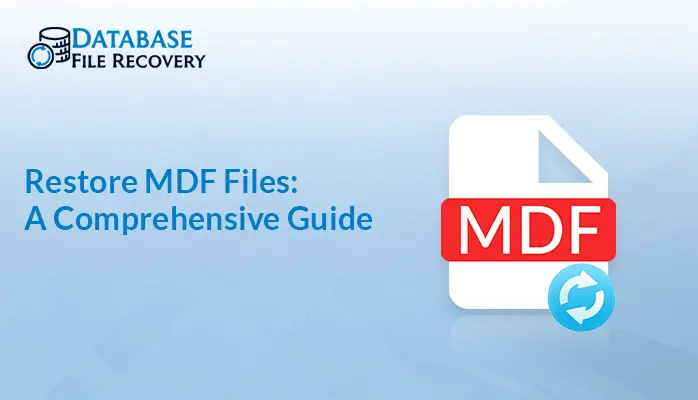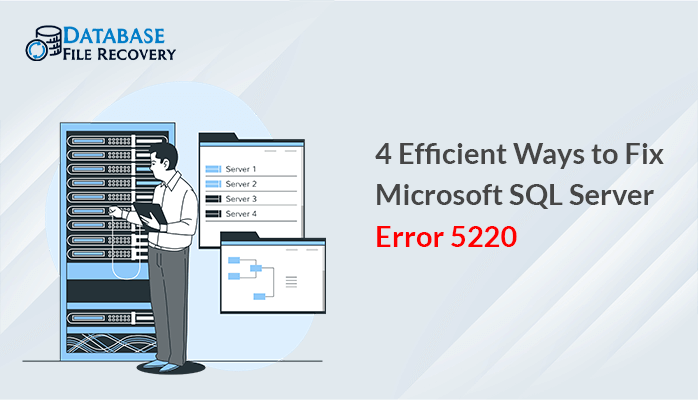-
Written By Robert Scott
-
Updated on October 25th, 2024
How to fix “Microsoft SQL Server Error 233- Login failed for user”?
Summary: Sometimes, while accessing the MSSQL Database, users encounter “SQL server error 233” or “SQL Server login failed error 233” or “pipe error 233”. This is a general connection error and to fix this you need to test different solutions. The error 233 comes with different messages. Below, we will share all the information that needs to be checked one by one and we discuss different manual methods and professional use of MS SQL Database Recovery Tool to fix the SQL Server login failed error 233.
Download Now Purchase Now
You can get this error message:
A connection was successfully established with the server, but then an error occurred during the login process. (provider: Shared Memory Provider, error: 0 – No process is on the other end of the pipe) (Microsoft SQL Server, Error: 233)
You can see an error message like this:
Main Causes of pipe error 233
The SQL server error 233 implies that the provider name is Shared Memory Provider. Whereas, Shared Memory is a protocol used in SQL Server along with TCP/IP as well as Named pipe.
If you check the settings and values for all protocols in SQL Server Configuration Manager. You can see there an option of “Protocols for MSSQLSERVER”(here MSSQLSERVER is the name of SQL Server).
In addition to this, if you have a named instance installed on your machine then you will get “Protocols for <INSTANCENAME>.
Now after clicking on the option “Protocols for MSSQLSERVER”, you can view all three protocols used in SQL Server in the right-side panel as shown in the below image.
Here, you can observe that the Shared Memory protocol is set to “Enabled,” but Named Pipes are set to “Disabled” mode. Therefore, enabling Named Pipes is necessary for establishing a successful database connection. This was the primary reason for encountering this error.
Additionally, you might encounter Error 233 if the SQL Server Instance has surpassed the total number of user connections specified in the server configurations.
Also Read: Free Methods to Recover Corrupted MySQL Database
Checklist to fix Server error 233/ Error 233 in SQL Server 2017
These are the list to be checked when Microsoft SQL server error 233 in SQL server 2017 occurs.
- Enable SQL server and Windows authentication
- Check default database
- Max allowed connections
- Shared memory, TCP/IP, Named Pipes
- Check if the SQL server browser has started
- “Maximum server memory” to below the amount which could run the services
- Check for remote connection
Solutions to resolve“Microsoft SQL Server Error 233- Login failed for user”
Let us discuss the best possible techniques to resolve this error.
Method 1: Enable SQL server and Windows authentication
- First, log in to the MS SQL server with Windows authentication
- Next, do Right-click on the server name in object explorer and then click on the properties
- After that, Click on security, select SQL server & windows authentication
- Once you’ve made your selections, Select “OK”
- Then, Close the SQL server management studio
- Now, Click on start then run & write services.msc
- Finally, search for SQL and restart all services.
Method 2: Check the default database
Check the default database & if it is online. You will face these issues commonly when the default database is offline or does not exist. If your default database is other than master then, you need to revert to master.
Method 3: Max allowed connections
Open MSSMS & run the command below mentioned:
sp_configure ‘show advanced options’, 1;
go
reconfigure
go
sp_configure ‘user connections’, 0
go
reconfigure
go
You got this error and the reason will be that the user connections were reset to 1. Only one user was able to connect with SQL Server. Just a simple query & the error is fixed.
Method 4: Shared Memory, TCP/IP, Named Pipes
Typically, to troubleshoot this, You have to go SQL server configuration manager (SSCM) and:
- Check whether the shared memory protocol is enabled or not.
- Ensure if named pipes protocol should enable.
- Confirm if TCP/IP is enabled, and s ahead of the named pipes in the settings
Method 5: “Maximum server memory” to below the amount which could run the services
SQL server -f-m-s name of your instance
Keeping CMD open, open a new CMD as an administrator and navigate to your SQL server instance folder (mine is: C:\Program Files\Microsoft SQL Server\MSSQL11.MSSQLSERVER\MSSQL\Binn)
Make sure to run the following command as given below to increase instance memory to GB:
sqlcmd
EXEC sys.sp_configure ‘show advanced options’, 1;
GO
RECONFIGURE;
GO
EXEC sys.sp_configure ‘min server memory’, 1024;
GO
EXEC sys.sp_configure ‘max server memory’, 4096;
GO
RECONFIGURE;
GO
Now, SQL server memory increases. Close cmd windows and check if the SQL service is running by going to SQL Server – Configuration Manager.
You can connect to your instance through SSMS.
Method 6: Check if the SQL server browser is open and working
To resolve this issue, follow one of the following steps:
- Start > Run > type services.msc and press enter – find SQL browser & start it
- Use “net start” I Start > run > CMD; type net start SQLBrowser
Method 7: Check for remote connection
It is important to enable the remote connection. If you have turned off this feature, then the SQL server will work properly on your system but, if the feature is on then, you can follow the following steps:
- First, click on server node – choose properties.
- Then, select connection – Check the “arrow remote connection to this server”
This is the manual method through which you can fix the SQL service login failed error 233. However, this method is too tough for non-technical guys so you should have the knowledge of computers & technology to apply these techniques.
Alternative Method
In order to fix the SQL, Server login failed error 233 you can use MS SQL Database Recovery Tool. This tool has a user-friendly GUI. Even though, a non-technical person can install & run the software and fix login failures for user problems. The SQL Recovery Utility runs on Windows 10/8/7/XP/Vista/2000/2010.
In addition, it supports SQL server versions 2000, 2005, 2008, 2012, 2014, 2016, 2017, and 2019.
Conclusion
In this article, We have shared the Manual, as well as the Automated method to fix Microsoft SQL server error 233. But, manual methods need technical expertise to fix this issue. However, the alternative method GUI is user-friendly. Moreover, in this method, you don’t need any technical information for fixing the issue. In conclusion, we hope this post helps you to solve this issue.
About The Author:
With more than five years of experience in email migration, Data Recovery, Email Backup, and File Management, I combine my years of experience with a strong interest in new technology. My professional journey is fueled by a genuine passion for navigating and mastering the latest advancements in these fields, ensuring that I stay ahead of the curve and bring innovative solutions to the table.
Related Post