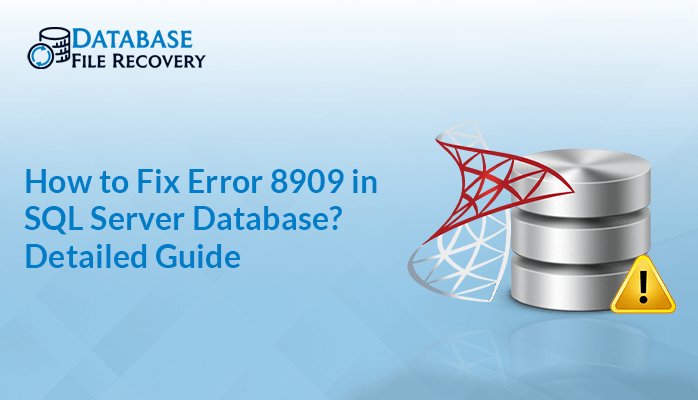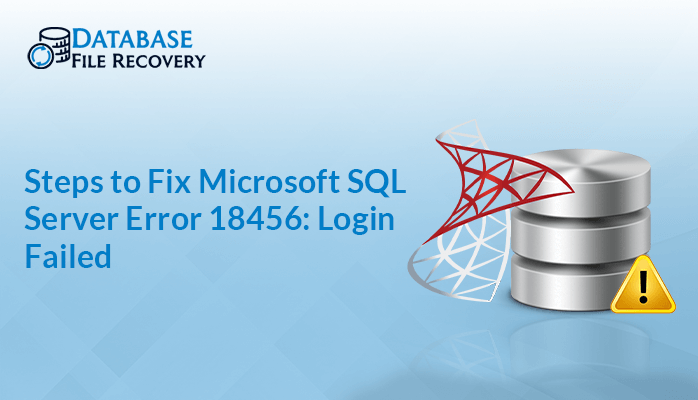-
Written By Robert Scott
-
Updated on October 1st, 2024
How to Resolve MS Access Error 3197 – MS Jet Database Error?
Summary: MS Jet Database Engine is one of the most prominent database engines where multiple Microsoft products have been created. It also offers a single interface to access the Microsoft database. Therefore, if the MS Jet database engine stops working, then it will be challenging to access the MS database. So, it’s significant that you follow the right methods to fix the MS Jet Database error. You can either fix the issue using the manual method or a professional Access Database Recovery Tool.
Download Now Purchase Now
What Causes Jet Database Errors?
Let’s figure out all the reasons that cause Microsoft Jet Database errors:
- MS Jet database engine error occurs when two kinds of access users try to modify the same kind of data.
- The error can also occur when a long value column stores the worst data in it.
- Unstable or slow internet connectivity can also be a cause of the error.
- Once a user has secured a record, and another user accesses it, then it can lead to Jet database errors.
- MS Jet database engine also stopped working due to the sudden shutdown of the system.
How Do I Fix SQL Database Errors?
Fixing the MS Access Database Error with manual and professional techniques is quite easy. Let’s figure out both methods one by one:
Restart Your System to Resolve the MS Jet Database Error
Sometimes, restarting your system solves most of the errors and glitches. Thus, if you want to fix the MS Access Error 3197, restart the system, It might fix your issue well. Also, check whether the internet connection is stable or not.
Update the MS Jet Database Version To Fix the 3197 Error
You must update the MS Jet Database version if you want to fix the MS Access error. You must use the MS Jet Database engine version 3.51, as it can fix the 3197 error more conveniently.
Discard the Compiled VBA Code To Fix MS Jet Database Error
Let’s see all the steps to eliminate the complied VBA code:
- To discard the current VBA code from the MS Access database, use the below command:
- Also, if the Microsoft Access .exe file is stored in a different location, then you have to change the location of the file that is mentioned above in the command.
|
C:\Program Files\Microsoft Office\Office\MsAccess.exe /decompile C:\DatabasePath\FileName.mdb |
Transfer Older MDB Format Files to ACCDB
- Begin with opening the Access Database.
- Now, click on the File tab and choose the Backstage view.
- Next, choose the option Save As and then select Save Database As.
- Later, from the Save Database option, opt for Access Database (*.accdb).
- Further, browse and choose the desired location to keep the new ACCDB file that is required to be stored.
- Afterward, provide a desired name for your new database file.
- In the end, hit the OK button.
Please note that you won’t be able to open the new file in the older version of the Access database.
Limitations of Using the Manual Method
Below, we have mentioned all the limitations faced while using the manual method:
- A high level of technical knowledge is required to use it.
- You might lose your data during the process.
- There are high chances of data corruption.
- It might include too many lengthy steps.
- Users find this method more complex.
Fix Jet Database Errors Efficiently
If all the above methods don’t work for you, then use the Access Database Recovery Tool to fix the MS Jet Database error. This tool can repair corrupted MDB and ACCDB files effectively. It allows MEMO and OLE data along with permanently deleted tables, records, indexes, modules, queries, and so on. This software also offers Standard and Advanced modes to recover the data from a corrupt database. Additionally, it is a widely supportable tool that supports all the versions of MS Access and Windows Operating System.
Steps to Fix MS Access Error 3197
Let’s figure out all the steps by which you can fix the Microsoft JET Database engine error:
- First of all, install and run Access Database Recovery software.
- Next, hit the Open button and select the MDF files from your system.
- After choosing MDF files, hit the OK button.
- Now, the scanning process will start, once done, click OK.
- At last, hit the Save button to complete the process.
Concluding Words
You can easily resolve the MS Jet Database error using the methods accurately. In this article, we have discussed the best methods to further assist you in fixing error 3197. We have figured out both the manual and professional methods. Besides the methods, the causes of the error are also explained well.
Frequently Asked Questions(FAQS):
Q1. What is error 8004005 on Microsoft Jet database engine?
Ans: Error 8004005 on Microsoft Jet Database Engine means that the database file doesn’t have much security. Also, it doesn’t have any written permission to be updated. This error occurs due to delegation defaults.
About The Author:
With more than five years of experience in email migration, Data Recovery, Email Backup, and File Management, I combine my years of experience with a strong interest in new technology. My professional journey is fueled by a genuine passion for navigating and mastering the latest advancements in these fields, ensuring that I stay ahead of the curve and bring innovative solutions to the table.
Related Post