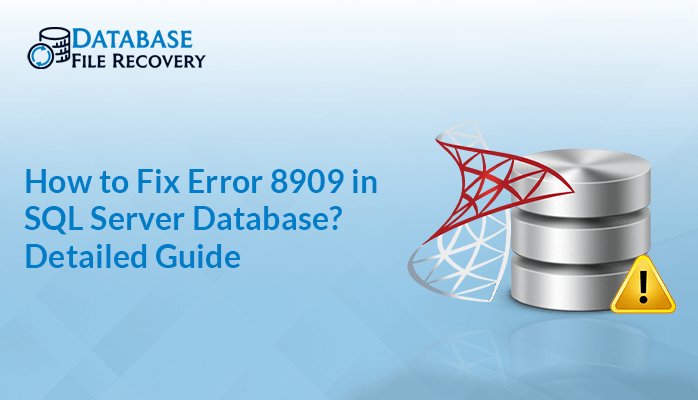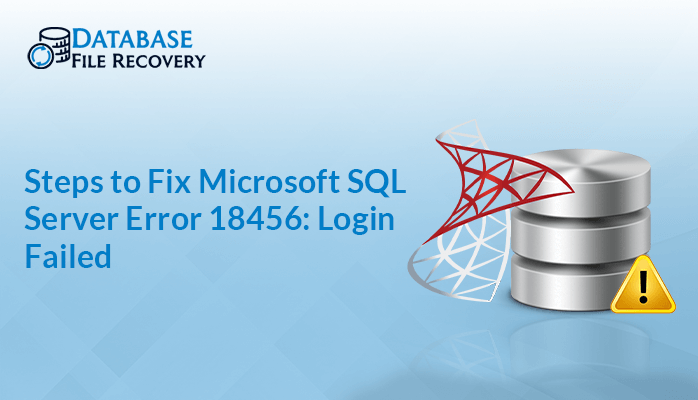-
Written By Robert Scott
-
Updated on January 29th, 2025
What are the steps to fix SQL Server Error 3417?
Summary: SQL Server Error 3417 is a common issue that many users face when working with SQL Server Database. This error appears when SQL fails to start, often due to issues related to the database files, permission, or corruption. Therefore, if your file also shows an error then, read this blog. Here, we discuss all the causes that can lead to this problem and the solutions to resolve them. In addition, the mentioned SQL Database Recovery Software can recover master corrupt SQL server database files with accurate results.
Download Now Purchase Now
Why did SQL Server Error Code 3417 Occur?
There are various reasons why SQL Server error happens including:
- If any SQL database file gets damaged or corrupted.
- SQL Server contains incorrect permission to read and write files.
- Any unauthorized users can gain access to the SQL Server Database file.
- An incorrect configuration in the file or corruption in an internal system.
- Issues with the disk that stores SQL Server Database files.
How do I Fix Error Code 3417 in SQL Server?
When you see SQL Server shows an error, this means there is a problem in your database. To resolve this problem, we explain two techniques. In addition, we also mentioned the advantages, and disadvantages of using these methods.
How to Resolve SQL Server Error 3417 Manually?
There are different manual methods available to fix this error. However, we explain the best methods. Follow the execution steps of all the methods carefully.
Method 1: Manually Fix by Decompressing the MDF File
Important Note: To perform this method, you need to check whether the MDF file is compressed or not. If your MDF file is compressed then, decompress it by using this method.
- Firstly, click on Data Folder and locate the MDF file.
- Now, right-click on the SQL Server data folder.
- Choose the Properties option from the given list.
- After that, select the Advanced button to continue the process.
- Uncheck the Compress contents to save disk space and then, click OK.
- Further, launch the SQL Service Manager that helps to fix SQL errors.
Method 2: Manually Fix by Checking Folder Permission
Note: If you are still trying to fix the problem then, use this method.
- Firstly, open the SQL Server file folder on your system.
- Right-click on a folder and select Properties from the list.
- Now, choose the Security option and select Network Service account.
- After that, choose the Full Control checkbox and then, click OK.
- Now, check error is fixed or not.
Method 3: Manually Fix by Retrieving Deleted Data
Still, if you are facing some problems and trying to fix them then, try this method. However, to perform this method, directly go to How to Fix SQL Database in Recovery Mode?
Limitations of the Manual Method
- These processes are lengthy, complex, and consume more time.
- If any steps fail then, a chance of data loss or loss of integrity.
- Requires a technical skill to perform manual methods.
- Also, no guarantee of 100% recovery or fixing this error.
How to Fix SQL Server Error 3417 Using Dedicated Software?
The SQL Database Recovery Software is one of the best recovery software that gives 100% accurate recovery. This tool is specially designed to recover any SQL Server Corrupt file and provides advanced features for smooth recovery. Additionally, it offers dual recovery modes and also allows users to preview the content before saving the file. Moreover, this tool provides excellent export features, users can export Schema only from the selected table or choose other components.
- It provides a simple and easy-to-use GUI, that operates easily and smoothly.
- Provide a solution for How Can You Retrieve Deleted Records in SQL Server Database?
- Highly compatible with all Windows OS and all popular SQL Server versions.
Steps to execute:
- Firstly, launch the SQL Database Recovery Software as an admin.
- Now, click on Open and choose the corrupt file.
- After that, check the path of the added MDF file.
- Further, choose Recovery mode and use the optional feature. Hit Next.
- Preview and select the files/folders and click Next.
- Now, choose the saving recovered file format and click OK.
- Lastly, a pop-up will appear, click OK to complete the process.
Conclusion
SQL Server Error 3417 can be tricky, but with the right tools, you can fix it. Start by checking the log file or permission, then move to use a professional tool if needed. However, the manual method contains drawbacks that harm the data and chances of losing confidentiality. Therefore, use a professional tool to avoid limitations and make the recovery more smooth or reliable.
Frequently Asked Questions
Q1. How to Fix SQL Server Error 3417 Code?
Ans. Follow the below steps:
1. Firstly, install and run the SQL Database Recovery software.
2. Click on Open to add the MDF file and then, check the path of added file.
3. After that, preview and select the Files or Folders and click Next.
4. Lastly, choose the options to save the recovered file and click OK.
Q2. Can I resolve damaged database manually in SQL Server?
Ans. Yes, you can resolve a damaged database SQL file manually. However, the manual method does not give 100% accurate recovery and increases the chance of losing data and confidentiality. Therefore, experts suggest using professional tools instead of manual methods.
About The Author:
With more than five years of experience in email migration, Data Recovery, Email Backup, and File Management, I combine my years of experience with a strong interest in new technology. My professional journey is fueled by a genuine passion for navigating and mastering the latest advancements in these fields, ensuring that I stay ahead of the curve and bring innovative solutions to the table.
Related Post