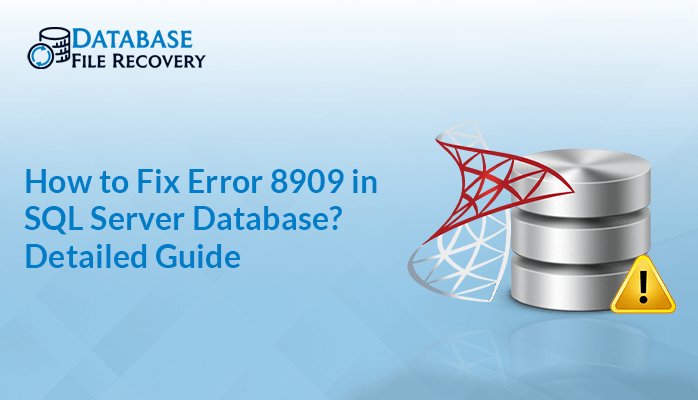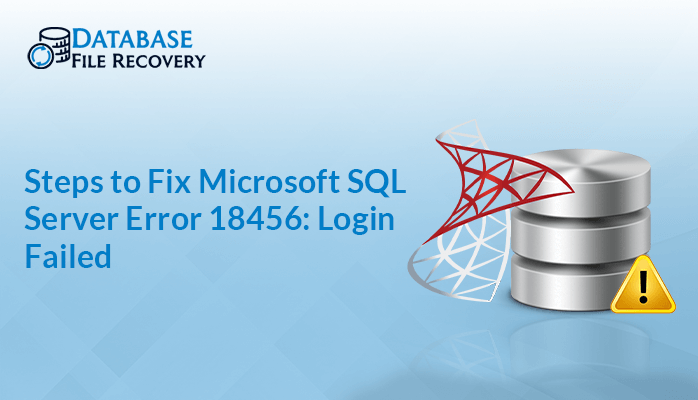-
Written By Robert Scott
-
Updated on December 18th, 2024
How to troubleshoot Access Runtime Error 3151?
Summary: This error occurs in MS Access when the user makes the same ODBC connection with MS Access as MS SQL Server. Let us discuss the ways to troubleshoot Access Runtime Error 3151 also known as ODBC called failed error 3151 using Manual method and Professional MS Access Database Recovery Tool.
Download Now Purchase Now
Some of the symptoms that you might experience in Access Runtime Error 3151 are:
- The active program window crashes.
- Your PC frequently crashes while running the same program.
- Display Error message-“Microsoft Access Error 3151”.
- Slow Windows Response.
- Slow response to mouse or keyboard input.
- Sudden computer freeze for a few seconds.
Note: You need to keep a track of the time of occurrence of Access Runtime error 3151 like during installation of MS Access or Windows, during windows startup and shutdown. As this will make it easier to fix or troubleshoot Access runtime error 3151.
Causes of Access Runtime Error 3151
Some of the common causes of Access Runtime Error 3151 are:
- Incomplete and Improper installation of MS Access software.
- Corruption caused in Windows registry from a recent Microsoft Access-related software change (install or uninstall).
- Virus or malware infection that has corrupted Windows system files or Microsoft Access-related program files.
- Another program maliciously or mistakenly deleted Microsoft Access-related files.
Also Read:- How to Repair Corrupt MS Access 2007 Database ?
Ways to troubleshoot MS Access Runtime Error 3151
Just follow the step by step procedure and fix the problem. Let us see what the first method says:-
1. Method to manually resolve Access Error 3151
- Go to the File Tab on the top-left corner and then Click on it.
- Now Click on Get External Data option and then click on Link Tables.
- From the File Type List Select ODBC Database and then click on Machine Data Source option.
- Make a Click on New and Select System Data Source and Click on Next button to continue.
- Enter the ODBC Connection name and the SQL Server name. Click on Next to continue.
- Now, choose the desired database and click on Next and then on Finish.
- Check your ODBC Connection to SQL Server.
- Click on OK button again and again, until SQL Server Log in Page appears.
- Enter the credentials and login details and then click on OK.
2. Virus Scan or Malware scan
This error is displayed when the MS Access files are corrupted. Virus or Malware attack can also cause corrupt files. So, you need to scan for virus and malware with a good antivirus.
3.Use Window System Restore
With this option, you can restore the files back to the state when they were healthy. This will also not affect your data and other files.
4.Install updates related to Windows
For this go to start, button>enter “update” in search box>Windows update dialog box will be displayed> Click on “Install Updates” if updates are present.
5. Uninstall and Reinstall MS Access Program
By doing this you can easily troubleshoot Access Runtime Error 3151.
If these methods are not helpful to you, try using the next method.
Professional MS Access Database Recovery Tool
The professional MS Access Database Recovery Tool is designed to repair severely corrupted MDB files which are the main cause of any error in Access Database and therefore it fixes alignment errors and restores the MDB files in the original form.
Conclusion
In this post, I have discussed few methods to troubleshoot Access Runtime Error 3151. The issue can be resolved with the help of manual methods, But,if the error is still unresolved,Then you can use the Professional Access Database Recovery Tool,
About The Author:
With more than five years of experience in email migration, Data Recovery, Email Backup, and File Management, I combine my years of experience with a strong interest in new technology. My professional journey is fueled by a genuine passion for navigating and mastering the latest advancements in these fields, ensuring that I stay ahead of the curve and bring innovative solutions to the table.
Related Post